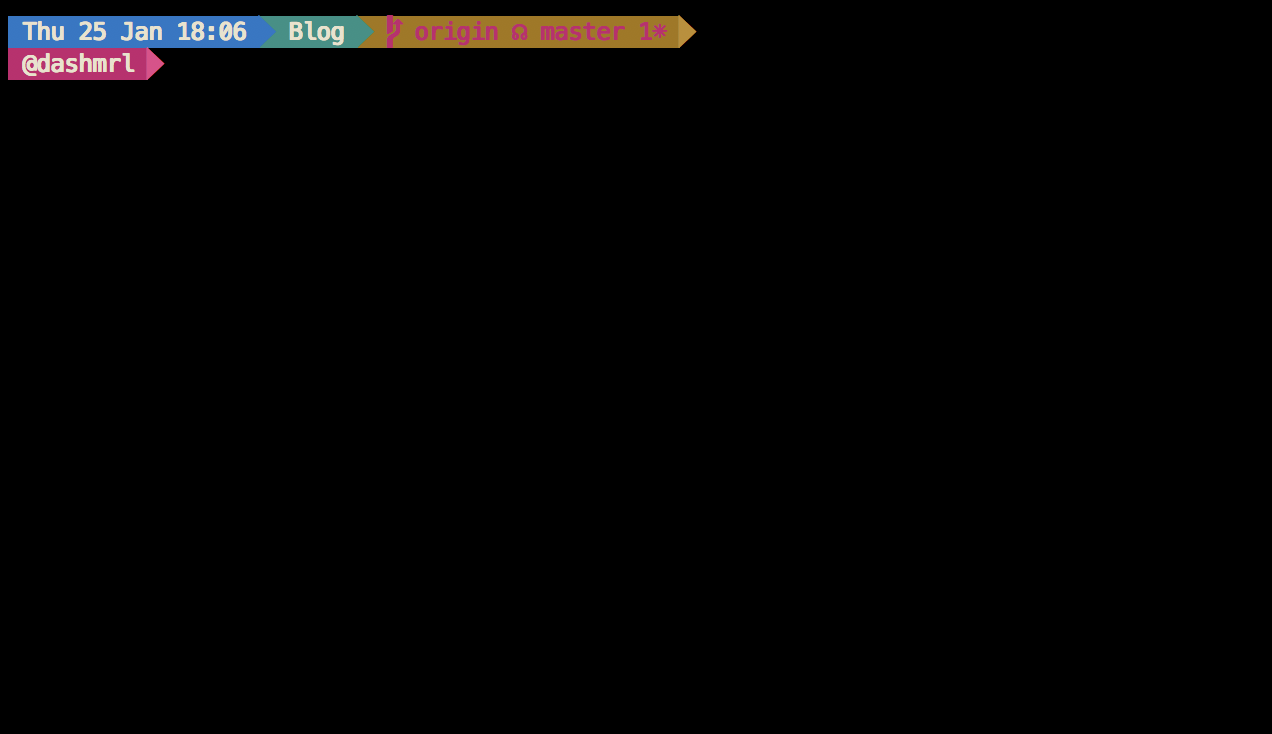Mac 下 Terminal + zsh 配置
之前一直用 Ubuntu 自带的 Bash,没有去配置什么插件,感觉用着也还行,现在换到 MacOS 的 Terminal 下,发现它默认配置真的没有 Ubuntu 的好看,为了能更加快乐的使用终端,还是决定去捣鼓一番。
MacOS 自带应用不像 Linux 那样,想删就能删除,又不喜欢安装两个功能相同的应用,就直接使用自带的 Terminal。
效果
安装 zsh
MacOS 自带了 zsh,可能不是最新版本,不过没影响,其它平台使用各自的包管理器进行安装就👌了。
先看看系统都提供哪些 shell:
1 | cat /etc/shells |
这里看到 zsh 已经安装了,接着替换系统默认的 shell:
1 | chsh -s /bin/zsh |
可能会要求输入密码,输入就好了,重启终端就可以看到效果了。
安装 Oh my zsh
简单替换 zsh 虽然能用,但是还是有点丑,通过 oh my zsh 来配置。
安装也很简单(也叫不上安装):
1 | sh -c "$(curl -fsSL https://raw.github.com/robbyrussell/oh-my-zsh/master/tools/install.sh)" |
执行完后会在用户目录下创建一些默认配置文件,同时也会看到命令提示符发生了变化。
主题
通过 主题 让它再更好看点。
字体
这里选用 agnoster 主题的变种 agnosterzak ,因为有一些特殊字符显示问题,需要先安装 Powerline compatible 字体:
1 | curl https://github.com/powerline/fonts/raw/master/Meslo%20Slashed/Meslo%20LG%20M%20Regular%20for%20Powerline.ttf -o Meslo_LG_M_Regular_for_Powerline.ttf && open Meslo_LG_M_Regular_for_Powerline.ttf |
这里只安装一个字体就行了。
配色
效果图中有色块,所以配色就显得尤为重要,没选好就可能极其辣眼睛,这个 仓库 有很多配色,根据自己的喜好选一种就好了。
1 | curl https://github.com/mbadolato/iTerm2-Color-Schemes/raw/master/terminal/Solarized%20Dark%20Higher%20Contrast.terminal -o Solarized_Dark_Higher_Contrast.terminal |
下载好后进入 Terminal 的 Preference(偏好设置)进行导入并设为默认就 👌 了。
然后把字体改为之前安装好的。
zsh 主题
执行命令:
1 | mkdir -p ${ZSH_CUSTOM:-~/.oh-my-zsh/custom}/themes && curl http://raw.github.com/zakaziko99/agnosterzak-ohmyzsh-theme/master/agnosterzak.zsh-theme -o ${ZSH_CUSTOM:-~/.oh-my-zsh/custom}/themes/agnosterzak.zsh-theme |
然后修改 .zshrc 文件,将变量 ZSH_THEME 设为 agnosterzak:
1 | Set name of the theme to load. Optionally, if you set this to "random" |
重启终端,就能看到和文章开头差不多的效果了。
其它定制
到现在效果已经挺棒的了,不过还是根据自己的情况作了一些定制化。主要还是改主题,因为我也不是很喜欢安装太多插件。
隐藏电量
这个是第一眼看上去就觉得没有太多价值的信息,所以应该要去掉。
修改 agnosterzak.zsh-theme 文件:
1 | vim ${ZSH_CUSTOM:-~/.oh-my-zsh/custom}/themes/agnosterzak.zsh-theme |
滑到底部然后把电池相关的配置注释掉:
1 | # Main prompt |
缩短当前工作空间路径
很多情况下,完整路径是没有太多作用,所以只保留最具价值的部分——当前目录名,修改 agnosterzak.zsh-theme 文件,找到:
1 | Dir: current working directory |
把 %~ 改成 %c :
1 | Dir: current working directory |
修改用户@设备名配色
打开 agnosterzak.zsh-theme,找到 prompt_context :然后修改成下面的样子:
1 | Context: user@hostname (who am I and where am I) |
其实只是更改了第6行的配色。
改完后执行 source ~/.zshrc 就可以看到效果图中的终端了。